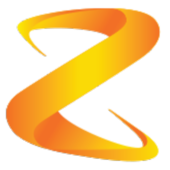Here are some tips and tricks that will help you in Unreal Engine. Feel free to add some in the comment section !
-
Duplicating assets in the viewport : An easy way to duplicate assets directly in the viewport is to hold down the alt key, and then use a transformation tool to duplicate it.
-
Switching transformation tools : The best way to switch between translate, rotate, and size is to press the corresponding key : W to translate, E to rotate, and R to resize. You can cycle between them by pressing the space key. You can also manually select one by clicking on one of the three corresponding icons in the upper right corner of the viewport.
-
Hide editor UI : The viewport’s UI can often be annoying when creating and editing the level, but you can easily hide it. Press the G key to hide/show the UI.
-
Fullscreen : If you want to play your game fullscreen without having to play it as standalone or new window, you can just run it in the viewport and press F11, to toggle fullscreen. This feature is also available while the game isn’t playing, so you can edit the level in fullscreen.
-
Show/Hide nav mesh bounds volume area : If you are using a nav mesh bounds volume in your level, you can show it’s area by pressing P. Surfaces inside the nav mesh bounds volume will have a green surface.
-
Hiding viewport alerts : While you create your game, you will end up with warnings like “Lightning needs to be rebuilt” ans other alerts. These can be annoying while running the game, because they show up over your game. To hide them, you can use the Execute console command node in any blueprint, with “DisableAllScreenMessages” as command.
-
Quickly create nodes : There are a few nodes that you can create by holding the corresponding key and then left-clicking. Here are the keys : Branch (B+Left-click), Delay (D+Left-click), Sequence (S+Left-click), Gate (G+Left-click), ForEachLoop (F+Left-click) Multi-gate (M+Left-click), Do N times (N+Left-click), Do once (O+Left-click), Event beginPlay (P+Left-click).
-
Renaming : You can easily rename assets, nodes, comments and many other things by clicking the item and then pressing F2.
-
Duplicating nodes : Easily duplicate nodes by selecting one, and then pressing CTRL+W.
-
Selecting multiple nodes : Hold shift and left-click nodes or select them with the box selection to select multiple nodes.
-
Quickly run the game : Press alt+p to play the game from anywhere in the editor. The game will play in the viewport if the current window is the level window, and in a new window otherwise.
-
Adding windows : If you remove a window like the content browser by accident, you can get it back by opening the window drop-down list on the top of the editor. After that, select the window you want to add.